Wall Calendars Custom Material
Calendar Press-Ready Guide for Your 3 Additional Pages:
Your wall calendar features 12 months plus 3 additional pages of any content you want. You may include our 3-Year At-A-Glance Page and Calendar Notes Page as any of your pages. Custom pages must be uploaded as press-ready digital files that are ready to print with no alterations needed. The quality of the printed work is determined by the quality of the pages provided. Please follow our Wall Calendar Press-Ready Guide (PDF) and Digital Image Specifications (PDF). Contact us if you have any questions. We're here to help!
For your 3 pages, consider:
- Important school contact info with administration, phone numbers, email, websites, etc.
- Welcome page
- School map
- Local ads
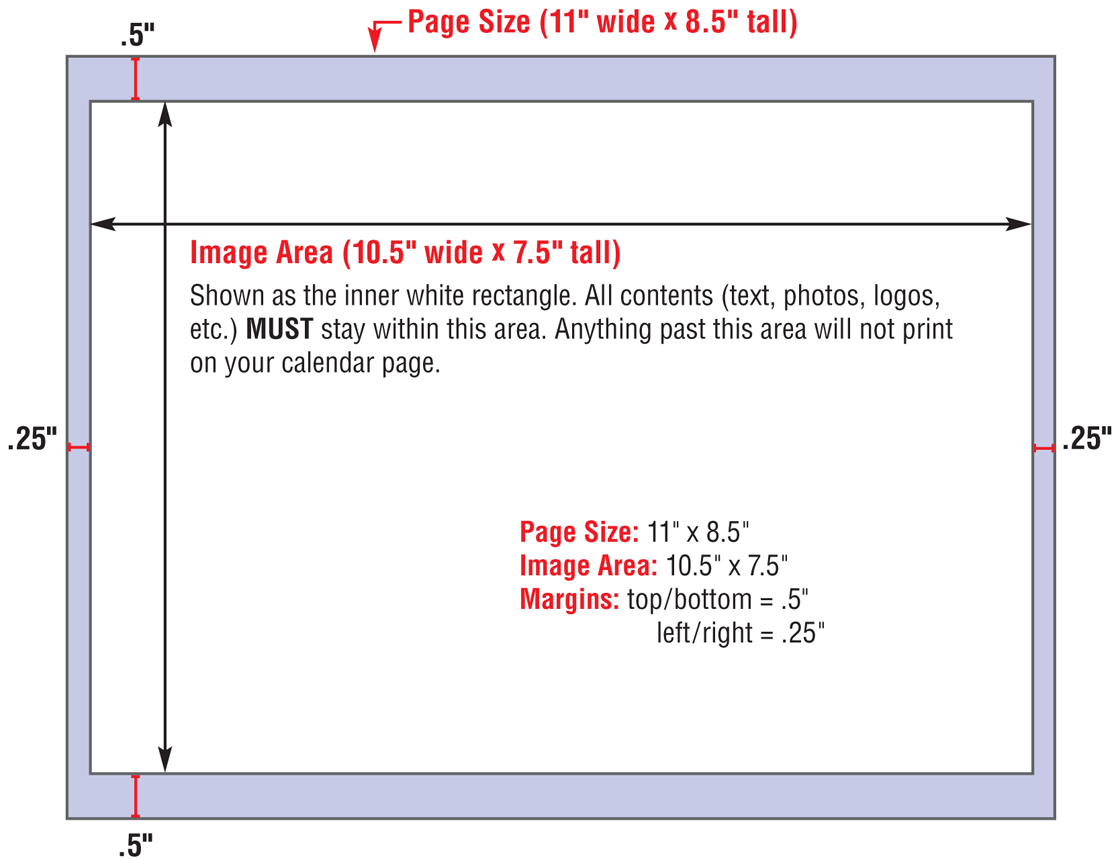
Note: Use our Microsoft® Word Template for Wall Calendar Pages (DOC) to create your additional pages. Otherwise, refer to our Wall Calendar Press-Ready Guide (PDF) for specifications.
Checklist
- All page elements (text, headlines, photos, etc.) are within the designated image area of 10.5" x 7.5".
- All images are at the correct resolution – see Digital Image Specifications (PDF).
- You have obtained permission to use any trademarked or copyrighted logos or images.
- Pages have been carefully spell-checked and proofread. We do NOT proofread, edit, or make alterations and are NOT responsible for errors. Once you upload your pages, you can review (and even print) a proof. If you discover errors, correct your file, and re-upload the corrected file.
- Each page is saved as a separate PDF file.
File Format
Once pages are finalized, convert each page into a high-resolution Adobe PDF (.pdf) with NO registration marks. PDFs will embed fonts and artwork. Save each page as a separate PDF file because you must build each page separately in our online system. Hard copies are not accepted – your entire calendar is built online.
If you don’t know how to make a PDF, our system will convert a Microsoft® Word file when you upload it through our online calendar builder. For all other software, before uploading your files, you must create a PDF using PDF/X-1a setting (saves files properly for printing) with registration marks turned off. Check your software owner’s manual.
